Chapter 7: Metadata Extraction
Contents
7.1 Metadata Overview
Most digital cameras nowadays embed various pieces of information into the JPEG images they generate, including the current date/time, shooting conditions (e.g. whether a flash was used), camera settings (shutter, aperture, focal length), etc. Adobe Photoshop, the leading image editing package, is also capable of embedding various pieces of metadata into the JPEGs it produces, such as an author, title, copyright notice, etc.
The format for camera-embedded metadata is called EXIF, which stands for Exchangeable Image File Format. The format used by Photoshop is described by the International Press Telecommunications Council (www.iptc.org) and usually referred to as IPTC.
AspJpeg.NET is capable of extracting EXIF and IPTC metadata from JPEG images via the OpenInfo method. This method can open a source image from a disk file or byte array.
UPDATE: As of Version 2.9.0.12503, AspJpeg.NET is capable of extracting metadata from PNG images as well. Metadata preservation and editing (described below) is still limited to JPEG files, however.
The OpenInfo method returns an instance of the JpegInfo object which is an IEnumerable-based collection of JpegInfoItem objects, each representing a separate EXIF or IPTC field. The JpegInfoItem object supports the following properties: Name (string), Value (object), Tag (int), and Description (string).
The following code sample extracts and displays all metadata fields from a JPEG image:
<%@ Import Namespace="Persits.Jpeg"%>
<html>
<head>
<title>AspJpeg.NET User Manual Chapter 7 - Metadata Extraction</title>
<script runat="server" languge="C#">
void Page_Load( Object Source, EventArgs E)
{
// Create instance of JpegManager
JpegManager objJpeg = new JpegManager();
string strPath = Server.MapPath("../images/photo.jpg");
// Obtain metadata from image
JpegInfo objInfo = objJpeg.OpenInfo( strPath );
foreach( JpegInfoItem objItem in objInfo)
{
TableRow objRow = new TableRow();
TableCell objCell1 = new TableCell();
objCell1.Controls.Add( new LiteralControl( objItem.Name ) );
TableCell objCell2 = new TableCell();
objCell2.Controls.Add(new LiteralControl(objItem.Description));
TableCell objCell3 = new TableCell();
objCell3.Controls.Add(
new LiteralControl( objItem.Value.ToString() ) );
objRow.Cells.Add( objCell1 );
objRow.Cells.Add( objCell2 );
objRow.Cells.Add( objCell3 );
objTable.Rows.Add( objRow );
}
}
</script>
</head>
<form runat="server">
<asp:Table cellspacing="0" runat="server" ID="objTable" BORDER="1"/>
</form>
</html>
<%@ Import Namespace="Persits.Jpeg"%>
<html>
<head>
<title>AspJpeg.NET User Manual Chapter 7 - Metadata Extraction</title>
<script runat="server" languge="vb">
Sub Page_Load(Source As Object, E As EventArgs)
' Create instance of JpegManager
Dim objJpeg As JpegManager = New JpegManager()
Dim strPath As String = Server.MapPath("../images/photo.jpg")
' Obtain metadata from image
Dim objInfo As JpegInfo = objJpeg.OpenInfo(strPath)
For Each objItem As JpegInfoItem In objInfo
Dim objRow As TableRow = New TableRow()
Dim objCell1 As TableCell = New TableCell()
objCell1.Controls.Add(New LiteralControl(objItem.Name))
Dim objCell2 As TableCell = New TableCell()
objCell2.Controls.Add(New LiteralControl(objItem.Description))
Dim objCell3 As TableCell = New TableCell()
objCell3.Controls.Add(
New LiteralControl(objItem.Value.ToString()))
objRow.Cells.Add(objCell1)
objRow.Cells.Add(objCell2)
objRow.Cells.Add(objCell3)
objTable.Rows.Add(objRow)
Next
End Sub
</script>
</head>
<form runat="server">
<asp:Table cellspacing="0" runat="server" ID="objTable" BORDER="1"/>
</form>
</html>
Click the links below to run this code sample:

To obtain the value for a specific metadata field, such as a camera make, you should use JpegInfo's this[ ] indexer property which accepts this field's name as the index. If the specified field name is not found, this property returns null. The following code snippet obtains camera make information and assigns it to a string variable:
All valid EXIF and IPTC field names are listed below.
7.2 EXIF Item List
The following table lists all valid EXIF field names and descriptions. Most real-world images only contain a small subset of these items, if any. Note that in addition to general image and camera setting information, EXIF also provides for GPS-related data.
In addition to the pre-defined fields, some images may contain custom fields not described in the EXIF specifications. Custom field names have the form Tag#nnn where nnn is a decimal number, e.g. Tag#37388.
7.3 IPTC Item List
The following IPTC fields are supported by AspJpeg:
IptcByline
IptcBylineTitle
IptcCredits
IptcSource
IptcObjectName
IptcDateCreated
IptcCity
IptcState
IptcCountry
IptcOriginalTransmissionReference
IptcCopyrightNotice
IptcCaption
IptcCaptionWriter
IptcHeadline
IptcSpecialInstructions
IptcCategory
IptcSupplementalCategories
IptcUrgency
IptcKeywords
IptcTimeCreated
IptcDigitalCreationDate
IptcDigitalCreationTime
IptcOriginatingProgram
IptcProgramVersion
IptcUno
IptcEditStatus
IptcFixtureIdentifier
IptcReleaseDate
IptcReleaseTime
IptcObjectCycle
IptcImageNotes
IptcTextSaved
IptcCustom1
IptcCustom2
IptcCustom3
IptcCustom4
IptcCustom5
IptcCustom6
IptcCustom7
IptcCustom8
IptcCustom9
IptcCustom10
IptcCustom11
IptcCustom12
IptcCustom13
IptcCustom14
IptcCustom15
IptcCustom16
IptcCustom17
IptcCustom18
IptcCustom19
IptcCustom20
IptcImageURL
IptcCopyrighted
IptcXMP
Note: The IptcKeywords field may appear multiple times in the Info collection. IptcCopyrighted was introduced in version 2.0 of AspJpeg and is a True/False value. IptcXMP was introduced in version 2.7.0.5 and is described below.
7.4 TIFF Support
If the image being opened is a TIFF, the JpegInfo collection will contain a special field by the name of "TiffPages" which contains the number of pages (images) in that TIFF file. This value can be used to iterate through all images in a multi-page TIFF. To open a TIFF page with an index other than 1, the property TiffIndex should be used. The index is 1-based. The following code snippet saves each page of a TIFF image as a separate JPEG image.
JpegInfo objInfo = objJpeg.OpenInfo(@"c:\path\Multipage.tif");
JpegInfoItem item = objInfo["TiffPages"];
if( item != null )
{
int num = (int)item.Value;
for( int i = 1; i <= num; i++)
{
objJpeg.TiffIndex = i; // One-based
JpegImage objImage = objJpeg.OpenImage(@"c:\path\Multipage.tif");
objImage.Save(@"c:\myprojects\aspdf\asp\files\out_" + i + ".jpg");
}
}
7.5 Metadata Preservation
AspJpeg.NET is capable of preserving the EXIF and IPTC metadata of the original image when the thumbnail is created. To enable this functionality, you need to set the property PreserveMetadata to true before opening the image, as follows:
objJpeg.PreserveMetadata = true;
JpegImage objImage = objJpeg.OpenImage(Path);
...
AspJpeg.NET is also capable of preserving the ICC profile of the original image. For more information on the International Color Consortium and ICC profiles, visit www.color.org.
objJpeg.PreserveICCProfile = true;
JpegImage objImage = objJpeg.OpenImage(Path);
...
The PreserveMetadata and PreserveICCProfile properties must be set to true before calling OpenImage for them to take effect.
Note that preserving metadata and ICC profiles in a thumbnail can considerably increase its file size.
7.6 Metadata Editing
AspJpeg.NET can be used to add or replace IPTC values in an image via the method AddMetadataItem. This method accepts two arguments: an IPTC tag from the table shown in Section 7.3 above, and a string value to be inserted under that tag. This method can be called multiple times, if necessary. To use AddMetadataItem, the property PreserveMetadata described in the previous section must be set to true before the image is opened:
objJpeg.PreserveMetadata = true;
JpegImage objImage = objJpeg.OpenImage(Path);
objImage.AddMetadataItem( "IptcCaption", "New York City Skyline" );
objImage.AddMetadataItem( "IptcCaptionWriter", "John Smith" );
...
objImage.Save( ... );
All IPTC fields are strings with one exception: the IptcCopyrighted tag is an on/off flag. Use the string "True" to set this flag or "False" to clear it.
You can add multiple IptcKeywords entries to an image by using the special tag "IptcKeywordsAdd". Unlike "IptcKeywords", it adds a new keyword entry instead of replacing an existing one. For example, the code snippet
objImage.AddMetadataItem( "IptcKeywordsAdd", "Portrait" );
adds two keyword entries to an image, "Art" and "Portrait", whereas the snippet
objImage.AddMetadataItem( "IptcKeywords", "Portrait" );
only adds a single entry, "Portrait" ("Art" is overwritten.)
There is another special tag, "IptcKeywordsRemove", which removes all keyword entries. The IptcKeywordsRemove tag is to be used as follows:
Most EXIF tags can be modified as well. See Section 7.8 below for more information.
7.7 Adobe XMP Support
In addition to EXIF and IPTC information described above, JPEG images often contain metadata based on Adobe's Extensible Metadata Platform (XMP) specifications. XMP metadata uses the XML format.
Typical XMP data embedded in a JPEG image may look as follows (the right side of the XML code is truncated for brevity):
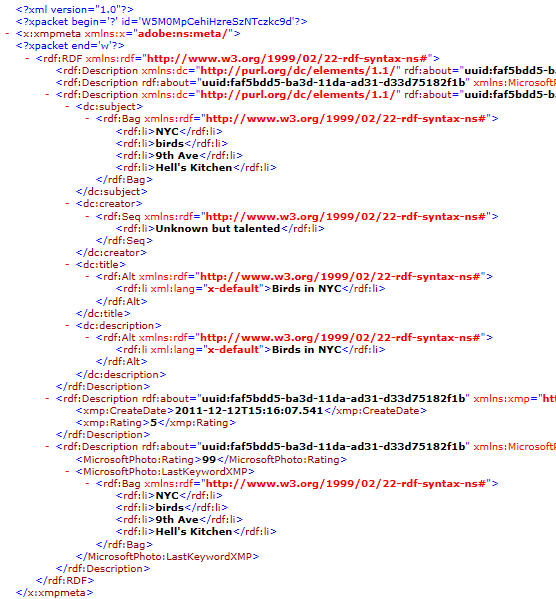
AspJpeg.NET is capable of retrieving and setting the XMP metadata in its entirety as if it were a regular IPTC tag, via the JpegInfo collection and AddMetadataItem method. The name of the tag is "IptcXMP". It is the application developer's responsibility to perform XML parsing to retrieve and set various components of the XMP metadata. XML processing can be performed quite easily using .NET's built-in XmlDocument object.
The following code sample retrieves XMP data from an image, changes the value of the dc:creator item and plugs the modified XML string back into the image.
<%@ Import Namespace="System.IO"%>
<%@ Import Namespace="System.Xml"%>
<%@ Import Namespace="Persits.Jpeg"%>
<html>
<head>
<script runat="server" languge="C#">
void Page_Load( Object Source, EventArgs E)
{
JpegManager objJpeg = new JpegManager();
string strPath = @"c:\path\image.jpg";
JpegInfo objInfo = objJpeg.OpenInfo(strPath);
XmlDocument XmlDom = new XmlDocument();
XmlDom.LoadXml(objInfo["IptcXMP"].Value.ToString());
XmlNamespaceManager objMgr = new XmlNamespaceManager(XmlDom.NameTable);
objMgr.AddNamespace("rdf", "http://www.w3.org/1999/02/22-rdf-syntax-ns#");
objMgr.AddNamespace("dc", "http://purl.org/dc/elements/1.1/");
objMgr.AddNamespace("x", "http://www.w3.org/1999/02/22-rdf-syntax-ns#");
XmlNode node = XmlDom.DocumentElement.SelectSingleNode(
"rdf:RDF/rdf:Description/dc:creator/rdf:Seq/rdf:li", objMgr);
node.InnerText = "John Smith";
objJpeg.PreserveMetadata = true;
JpegImage objImage = objJpeg.OpenImage(strPath);
objImage.AddMetadataItem("IptcXMP", XmlDom.InnerXml);
objImage.SaveUnique(@"c:\path\out.jpg");
}
</script>
</head>
<form runat="server">
<asp:image runat="server" id="OutputImage"/>
</form>
</html>
<%@ Import Namespace="System.IO"%>
<%@ Import Namespace="System.Xml"%>
<%@ Import Namespace="Persits.Jpeg"%>
<html>
<head>
<script runat="server" languge="vb">
Sub Page_Load(Source As Object, E As EventArgs)
Dim objJpeg As JpegManager = New JpegManager()
Dim strPath As String = "c:\myprojects\aspdf\asp\files\aviv.jpg"
Dim objInfo As JpegInfo = objJpeg.OpenInfo(strPath)
Dim XmlDom As XmlDocument = new XmlDocument()
XmlDom.LoadXml(objInfo("IptcXMP").Value.ToString())
Dim objMgr As XmlNamespaceManager =
new XmlNamespaceManager(XmlDom.NameTable)
objMgr.AddNamespace("rdf", "http://www.w3.org/1999/02/22-rdf-syntax-ns#")
objMgr.AddNamespace("dc", "http://purl.org/dc/elements/1.1/")
objMgr.AddNamespace("x", "http://www.w3.org/1999/02/22-rdf-syntax-ns#")
Dim node As XmlNode = XmlDom.DocumentElement.SelectSingleNode(
"rdf:RDF/rdf:Description/dc:creator/rdf:Seq/rdf:li", objMgr)
node.InnerText = "John Smith"
objJpeg.PreserveMetadata = true
Dim objImage As JpegImage = objJpeg.OpenImage(strPath)
objImage.AddMetadataItem("IptcXMP", XmlDom.InnerXml)
objImage.SaveUnique("c:\path\out.jpg")
End Sub
</script>
</head>
<form runat="server">
<asp:image runat="server" id="OutputImage"/>
</form>
</html>
The following code snippet adds a new keyword to the dc:subject list:
XmlNode XmlNode = XmlDom.DocumentElement.SelectSingleNode( "rdf:RDF/rdf:Description/dc:subject/rdf:Bag", objMgr);
XmlNode NewNode = XmlDom.CreateNode( XmlNodeType.Element, "rdf:li", "http://www.w3.org/1999/02/22-rdf-syntax-ns#");
NewNode.InnerText = "John Smith";
XmlNode.AppendChild( NewNode );
...
Dim XmlNode As XmlNode = XmlDom.DocumentElement.SelectSingleNode( "rdf:RDF/rdf:Description/dc:subject/rdf:Bag", objMgr)
Dim NewNode As XmlNode = XmlDom.CreateNode( XmlNodeType.Element, "rdf:li", "http://www.w3.org/1999/02/22-rdf-syntax-ns#")
NewNode.InnerText = "John Smith"
XmlNode.AppendChild( NewNode )
...
7.8 EXIF Editing
7.8.1 ChangeExifItem Method
AspJpeg.NET is capable of setting or modifying most EXIF fields in an image via the method ChangeExifItem. This method expects two arguments: the EXIF field name to modify (see Section 7.3 for the list of valid names) and the double-precision or string value to set the field to. The 2rd argument must be a string if the EXIF field specified by the first argument is of the EXIF type ASCII or UNDEFINED. To be able to use the ChangeExifItem method, the property PreserveMetadata must be set to true before opening the image.
The image does not need to have existing EXIF information for the ChangeExifItem method to work. If the image has no EXIF data block to begin with, the method creates it. Note that only JPEG format, not PNG, GIF or BMP, can contain EXIF data.
The GPS-related coordinate and timestamp values (GPSLatitude, GPSLongitude, GPSDestLatitude, GPSDestLongitude, and GPSTimeStamp) must be specified in a decimal form. Positive values correspond to the North latitudes and East longitudes, and negative values to the South latitudes and West longitudes. The latitude/longitude reference fields such as GPSLongitudeRef or GPSDestLongitudeRef should not be set directly.
The following code snippet sets the Artist and Software information for the image to arbitrary text values. It also sets the GPS coordinates of the image to the center of Canberra, Australia, GPS timestamp to 14:30 and GPS date stamp, a text field, to "2016:08:22".
objJpeg.PreserveMetadata = true;
JpegImage objImage = objJpeg.OpenImage( strPath );
objImage.ChangeExifItem( "Artist", "John Smith" );
objImage.ChangeExifItem( "Software", "Persits Software, Inc." );
objImage.ChangeExifItem( "GPSLatitude", -35.2809d );
objImage.ChangeExifItem( "GPSLongitude", 149.13d );
objImage.ChangeExifItem( "GPSTimeStamp", 14.5d );
objImage.ChangeExifItem( "GPSDateStamp", "2016:08:22" );
objImage.SaveUnique( @"c:\path\out.jpg" );
objJpeg.PreserveMetadata = True
Dim objImage As JpegImage = objJpeg.OpenImage( strPath )
objImage.ChangeExifItem( "Artist", "John Smith" )
objImage.ChangeExifItem( "Software", "Persits Software, Inc." )
objImage.ChangeExifItem( "GPSLatitude", -35.2809d )
objImage.ChangeExifItem( "GPSLongitude", 149.13d )
objImage.ChangeExifItem( "GPSTimeStamp", 14.5d )
objImage.ChangeExifItem( "GPSDateStamp", "2016:08:22" )
objImage.SaveUnique( "c:\path\out.jpg" )
EXIF editing is demonstated by our Live Demo #9.
7.8.2 ApplyOrientation Method
Most digital images store their pixel information in "standard" orientation: the 0th row of pixels corresponds to the top of the image, and the 0th column of pixels to the left side of the image. However, when the camera or mobile device taking the picture is turned sideways or upside-down, the resultant image may have its pixels stored differently (for example, its 0th row of pixels corresponds to the right side of the image and the 0th column to the top side.)
When that happens, the camera stores the camera orientation information in the EXIF "Orientation" tag. When the image is in standard orientation, this EXIF value is 1. The values of 2 to 8 correspond to various other possible orientations as summarized by the following table:
The problem with images with the "Orientation" tag set to anything other than 1 is that some image viewers and browsers take this tag into account when displaying the image (such as Google Chrome), while others ignore it altogether. As a result, the same image may come up correctly in some viewers while appear rotated and/or flipped in others.
AspJpeg.NET offers the method JpegImage.ApplyOrientation which rotates and/or flips the image according to its Orientation tag, and then sets this tag to 1. As a result, the image is always displayed consistently across all viewers and browsers. To be able to use the ApplyOrientation method, the property PreserveMetadata must be set to true before opening the image. This method expects no arguments, and its return value is the original Orientation value of the image. If the image contains no Orientation tag, the method does nothing.
objJpeg.PreserveMetadata = true;
JpegImage objImage = objJpeg.OpenImage( strPath );
objImage.ApplyOrientation();
objImage.SaveUnique( @"c:\path\out.jpg" );
objJpeg.PreserveMetadata = True
Dim objImage As JpegImage = objJpeg.OpenImage( strPath )
objImage.ApplyOrientation()
objImage.SaveUnique( "c:\path\out.jpg" )

